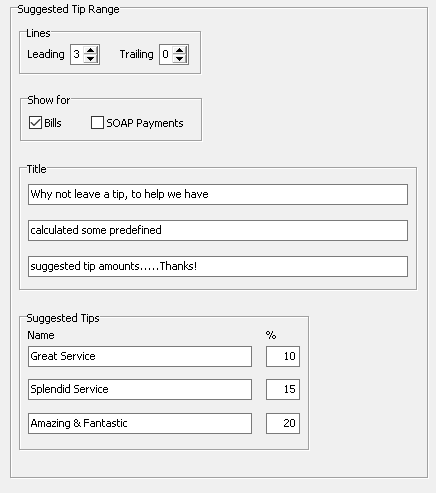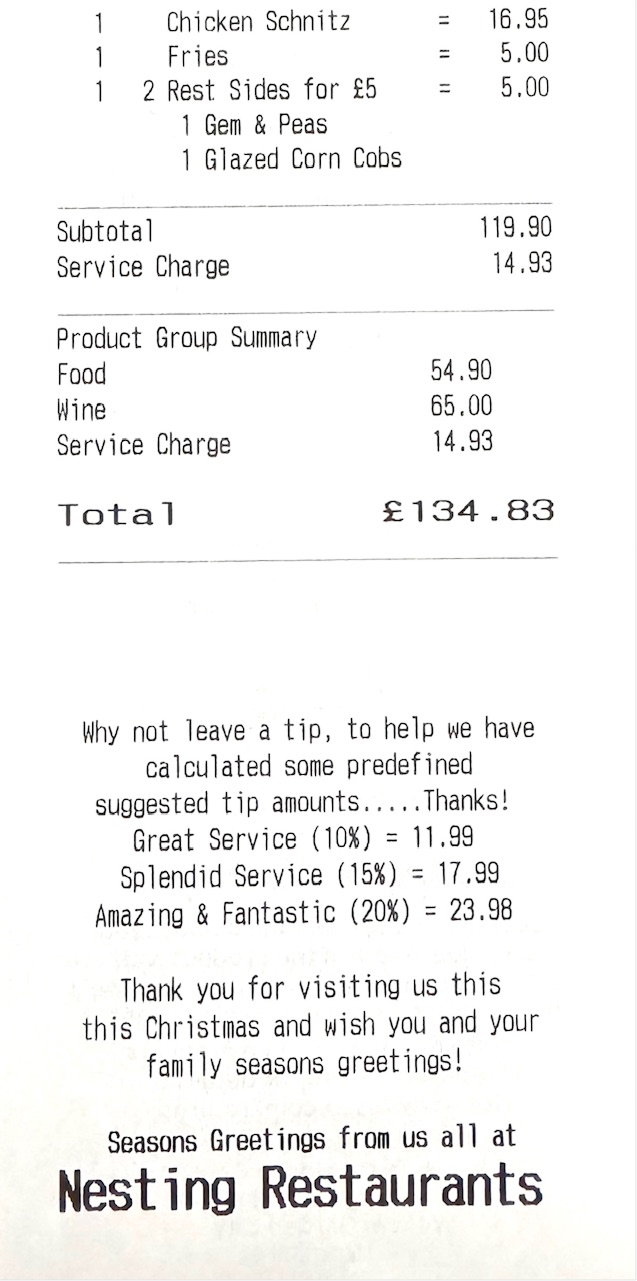Miscellaneous
The miscellaneous section is on a per site basis define certain behaviour and actions that happen on point of sale terminals.
Miscellaneous Topics
Functionality & Settings
The following table outlines each setting and its corresponding functionality.
| Settings | Description | Additional Information |
|---|---|---|
| Declare Tips |
When enabled this setting will prompt point of sale operators upon clock out to declare their tips |
This setting is typically only used for USA customers |
| Warn If Accounts Open (on clock out) |
When enabled this setting will automatically warn point of sale operators that they have open accounts when performing clock out |
This configuration also requires permission for the front of house roles that cannot perform the clock out with open accounts: (by default all roles are enabled and can clock out)
|
| Auto Payout Tips / on Clock Out |
When enabled this setting will automatically pay out tips to the point of sale operator who took the payment, additionally this can be adjust to only happen upon clock out (rather than after each tip transaction) |
This setting is typically only used for USA customers |
| Use Scheduling |
When enabled this setting works in conjunction with Time & Attendance, if a schedule has been created it will be checked when a point of sale operator tries to clock in, if they are outside of the clock in time they require authorisation to clock in |
|
| Auto Decimal Entry |
When enabled this setting will not require the point of sale operator to enter a decimal point when entering payment values |
This is a recommended setting as it saves time when completing payments |
| Print Clock In Ticket |
When enabled this setting will automatically print a clock in ticket when the point of sale operator completes that function |
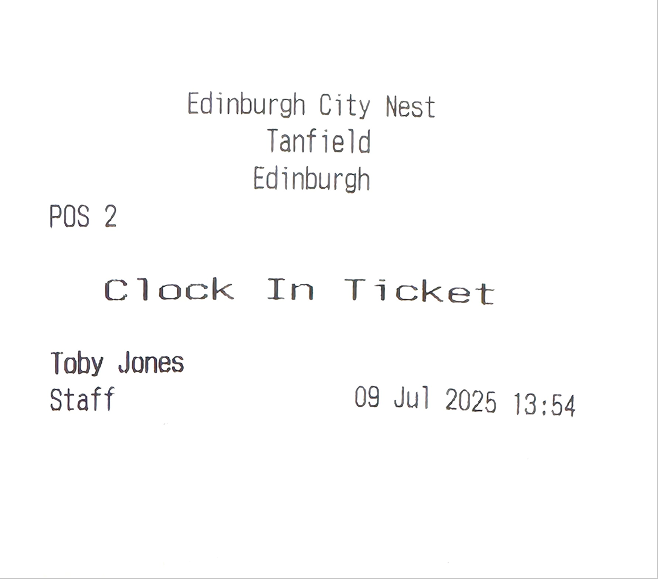
|
| Receipt Survey Code Supplier |
When enabled this setting configures which feedback / survey code supplier is configured for the site, the default setting is 'None' but the following can be chosen Mindshare | Market Force | Clarabridge | Feed It Back (now 125 Data & Insights) | Qualatrics |
This configuration also requires additional setup in:
|
|
Warn If Accounts Open (on session change) / apply to Last Terminal Only / Restrict to Current Sales Area |
When enabled this setting will warn the point of sale operator that there are existing account still open, additionally this can be configured to either the last terminal only within the entire site or restricted to the current sales area of the terminal |
|
| Use Security of Default Job when Clocking In |
When enabled this setting will automatically apply to the point of sale operator the security settings of the default job regardless of the job they are clocking in as |
This configuration also requires additional management of the 'Default Terminal Role' in Staff & Security (Site / Site Master) where more than 1 front of house role has been assigned |
| Show Expected Figures in Spot Check |
When enabled this setting will display the expected stock on hand value for products when performing a spot check |
|
| Auto Fill Value |
When enabled this setting will automatically fill for point of sale operators the value to pay when selecting payment methods |
This is a recommended setting as it saves time when completing payments, tapping Enter is that is required when processing a payment, or over typing the existing value |
| Print Clock Out Ticket |
When enabled this setting will automatically a full clock out till will be automatically printed which contains all of the pos operators transactions, payments and other information |
This setting is typically only used for USA customers |
| Abbreviate Clock Out Ticket | When enabled this setting will create a shorter clock out ticket | This setting is typically only used for USA customers |
| QSR Show Aztec Courses Separately |
When enabled this setting will split courses for QSR Kitchen Management System |
|
| Reverse Payment Dialogue |
When enabled this setting will prompt the point of sale operator when performing a payment reversal if they are not the original owner |
|
| Reconfirm Tip Entry |
When enabled this setting will prompt the point of sale operator to reconfirm the tip amount entered |
If this setting is enabled Tip Validation Percentage is no longer an available option to be enabled |
| Tip Validation Percentage |
When enabled this setting in conjunction with the set value will prompt the point of sale operator to reconfirm the tip amount if it out of the percentage value |
|
| Card Charge Percentage |
When enabled this setting will make an adjustment on clock out tickets on the point of sale operators overall tips |
This setting is typically only used for USA customers |
| House Tip Out Percentage |
When enabled this setting will make an adjustment on clock out tickets on point of sale operators overall tips |
This setting is typically only used for USA customers |
| Service Cover Count Threshold |
When enabled this setting will automatically apply service charge on accounts where the cover count is equal or greater than the value entered |
Additional service charge settings can be found in:
|
Suggested Tip Range
The suggested tip range is used to offer guidance to guests what tip to leave based on three configured percentage values.
This information can be shown on printed bills and also is used in conjunction with integrated payment providers to display this during payment activities on PIN Pads.
Follow these steps to configure suggested tips:
-
Set if the range should be printed on Bills by selecting the check box
-
Set Trailing Lines above and below
Up to a maximum of 3 blank lines will be added above and below the suggested tip printed section -
Enter up to three lines of Title Information
This information is printed before the suggested tip values -
Enter Suggested Tip Name and Percentage